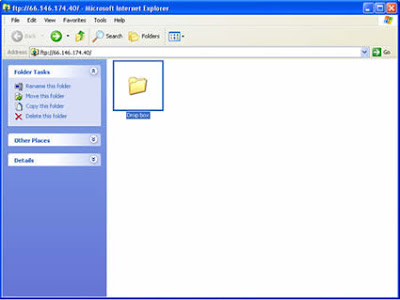I can't believe we've made it to the end of the Dropbox series. Just a couple of thoughts for today before we move on to something else wonderful.
The thing about Dropbox that separates it from other cloud storage services is that
you don't have to be online to use it. Let me say that again. You do not have to have an internet connection to access your Dropbox files. In a world of travel and smart phones and immediacy, this can be crucial. Imagine that you are in a car travelling to a meeting and you want to review your Power Point presentation. If you've saved it only in cloud storage you will not be able to access it and your travel time is lost. If, however, you saved your presentation in the Dropbox, it will be there waiting for you. Because Dropbox relies on both cloud and local storage, you always have your files. Let me not mislead you. You will have to have an internet connection at some point in order to access your stuff. Data has to get from your work computer to your home computer somehow, and you need a connection to do this. But, once you connect, your data will sync automatically without you having to do anything. You can work on a file on your work computer and as soon as you get your laptop to a place with an internet connection the file will be there forever.


If you take one thing away from all of my ramblings about how Dropbox can make your life better let it be this. No matter who you are or what you use a computer for, cloud storage is for you. I use it for my music, videos, ebay records, audio books, school work, work work, to keep up with my tax returns, to track my household budget, to keep my favorite recipes handy. I could go on and on.....

But I won't. Instead, I'm going to tell you about a time that I wrote awesome and efficient grants with Dropbox. Last year, I spend some time working in fundraising and general management at a charter school in Maryland. Working in a school has a completely different dynamic than other nonprofits I am accustomed to dealing with. For one, you cannot pick up your phone and call someone if you have a question. Sure, you can call the other folks in your office but teachers have to teach and administrators have to administrate. People tend to respond to email, but not always right away. Second, it can be hard to set up meetings with teachers and administrators, especially regular ones. The school is hopping from breakfast until the last football player leaves the locker room and sometimes that can be the whole workday. I was writing a grant hoping to get major funding for a bio medical program and having a really hard time getting everyone together to talk about what exactly the program was going to do.
Enter Dropbox. Within a week I was able to upload the grant and give everyone small assignments to move us forward. I created a calendar that we could all see and use to track progress towards small goals. The bio medical teacher was able to access to Dropbox and upload a narrative about what her vision of the program looked like. The principal could, at her leisure, review that narrative and make changes. The teacher was able to complete a first draft of the proposal budget, and the finance department reviewed the budget and made necessary changes. I had the ability to review files and make changes in real time to make sure that everything was cohesive. All in all, the project was a huge success. We had two conference calls towards the end where we all logged into our computers and reviewed the files together. Not one piece of paper was printed until submission day, and I was freed from the burden of chasing after people trying to get things filled out to meet a deadline. Life was good.

This is just another example of how you can use this program to help streamline tasks at your nonprofit organization. So often, one person is filling out a budget then printing it out and giving it to the accountant to review. Or, they are saving drafts on their own computer then emailing a finished draft and nobody knows how much progress they have made or if they have even started. Wouldn't it be great if you could review a group project as it is being completed, rather than having to take time to consolidate everything at the end? As I've said before, donor dollars are precious, and this is another way we can make them go farther.
For now this is going to be the final edition of the My Ode to Dropbox series. That's not to say that I won't discover some great feature in the future and feel the need to share it with you. If you have suggestions of features you'd like me to cover, or questions relating to how Dropbox works, feel free to leave them in the comments below and we can certainly revisit this topic.

 Stay tuned for coming attractions including KeePass, Mozilla Thunderbird, and Twitter!
Stay tuned for coming attractions including KeePass, Mozilla Thunderbird, and Twitter!